本帖最后由 martinloren 于 2022-3-25 21:08 编辑
#VisualStudioCode #Artery #AT32F425 #PlatformIO
Introduction
This project aim to support the development of the new Artery AT32F425 in Visual Studio Code - PlatformIO IDE. PlatformIO IDE is a free open source IDE that support several MCU. By supporting also the AT32F425 the developers have a fantastic development environment available for free!
Thanks to Artery to have provided the F425 development board for making PlatformIO support for this MCU!
What you can do with this tutorial
- You will be able to compile code for AT32F425 and flash directly from Visual Studio Code.
- Available flashing methods: serial bootloader or JLINK (with J-OB V2 adapter)
First Installation
Requirements:
- Visual Studio Code
- PlatformIO Extension installed (for this tutorial it is used v.3.4.1)
- AT32 Platform files (download package below)
 Artery-AT32-PlatformIO-main.zip
(1.8 MB, 下载次数: 2)
Artery-AT32-PlatformIO-main.zip
(1.8 MB, 下载次数: 2)
- Inside the .zip file you can find the .platformio folder. You should copy all the content of this folder in the .platformio folder inside your system. It is usually in C:\Users\(username)\.platformio
- Add JLINK support for AT32 MCU by editing the configuration file:
- C:\Users\(username)\.platformio\packages\tool-jlink\JLinkDevices.xml
Add the following lines in the .xml:
- <!-- -->
- <!-- AT32 -->
- <!-- -->
- <!-- AT32F403 -->
- <Device>
- <ChipInfo Vendor="AT" Name="AT32F403AxCx" WorkRAMAddr="0x20000000" WorkRAMSize="0x38000" Core="JLINK_CORE_CORTEX_M4" />
- <FlashBankInfo Name="QSPI Flash" BaseAddr="0x08000000" MaxSize="0x040000" Loader="Devices/AT/AT32F4xx/AT32F403A_256.FLM" LoaderType="FLASH_ALGO_TYPE_CMSIS" />
- </Device>
- <Device>
- <ChipInfo Vendor="AT" Name="AT32F403AxEx" WorkRAMAddr="0x20000000" WorkRAMSize="0x38000" Core="JLINK_CORE_CORTEX_M4" />
- <FlashBankInfo Name="QSPI Flash" BaseAddr="0x08000000" MaxSize="0x080000" Loader="Devices/AT/AT32F4xx/AT32F403A_512.FLM" LoaderType="FLASH_ALGO_TYPE_CMSIS" />
- </Device>
- <Device>
- <ChipInfo Vendor="AT" Name="AT32F403AxGx" WorkRAMAddr="0x20000000" WorkRAMSize="0x38000" Core="JLINK_CORE_CORTEX_M4" />
- <FlashBankInfo Name="QSPI Flash" BaseAddr="0x08000000" MaxSize="0x100000" Loader="Devices/AT/AT32F4xx/AT32F403A_1024.FLM" LoaderType="FLASH_ALGO_TYPE_CMSIS" />
- </Device>
- <!-- AT32F435 -->
- <Device>
- <ChipInfo Vendor="AT" Name="AT32F435xCx" WorkRAMAddr="0x20000000" WorkRAMSize="0x80000" Core="JLINK_CORE_CORTEX_M4" />
- <FlashBankInfo Name="QSPI Flash" BaseAddr="0x08000000" MaxSize="0x040000" Loader="Devices/AT/AT32F4xx/AT32F435_256.FLM" LoaderType="FLASH_ALGO_TYPE_CMSIS" />
- </Device>
- <Device>
- <ChipInfo Vendor="AT" Name="AT32F435xGx" WorkRAMAddr="0x20000000" WorkRAMSize="0x80000" Core="JLINK_CORE_CORTEX_M4" />
- <FlashBankInfo Name="QSPI Flash" BaseAddr="0x08000000" MaxSize="0x100000" Loader="Devices/AT/AT32F4xx/AT32F435_1024.FLM" LoaderType="FLASH_ALGO_TYPE_CMSIS" />
- </Device>
- <Device>
- <ChipInfo Vendor="AT" Name="AT32F435xMx" WorkRAMAddr="0x20000000" WorkRAMSize="0x80000" Core="JLINK_CORE_CORTEX_M4" />
- <FlashBankInfo Name="QSPI Flash" BaseAddr="0x08000000" MaxSize="0x400000" Loader="Devices/AT/AT32F4xx/AT32F435_4032.FLM" LoaderType="FLASH_ALGO_TYPE_CMSIS" />
- </Device>
- <!-- AT32F425 -->
- <Device>
- <ChipInfo Vendor="AT" Name="AT32F425x6x" WorkRAMAddr="0x20000000" WorkRAMSize="0x05000" Core="JLINK_CORE_CORTEX_M4" />
- <FlashBankInfo Name="QSPI Flash" BaseAddr="0x08000000" MaxSize="0x008000" Loader="Devices/AT/AT32F4xx/AT32F425_32.FLM" LoaderType="FLASH_ALGO_TYPE_CMSIS" />
- </Device>
- <Device>
- <ChipInfo Vendor="AT" Name="AT32F425x8x" WorkRAMAddr="0x20000000" WorkRAMSize="0x05000" Core="JLINK_CORE_CORTEX_M4" />
- <FlashBankInfo Name="QSPI Flash" BaseAddr="0x08000000" MaxSize="0x010000" Loader="Devices/AT/AT32F4xx/AT32F425_64.FLM" LoaderType="FLASH_ALGO_TYPE_CMSIS" />
- </Device>
platformIO check
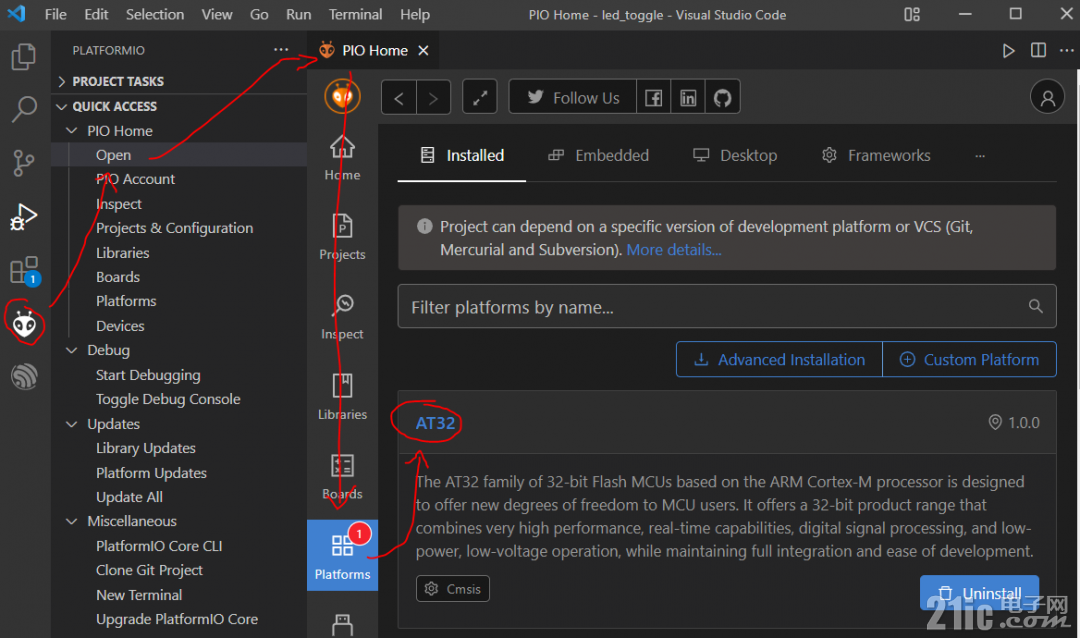
4. Done! 
Example Test
Now let's test the available example. Open the following Project folder in Visual Studio Code:
|